Purpose
To assign colors to various objects in a truss and layout. Also allows trusses with analysis issues to display in different color on layout.
Steps
To define color settings:
1. Click EnvData on either the Layout or Design workspace.
The EnvData window displays.
2. Click Color Settings.
The Color Settings window opens.
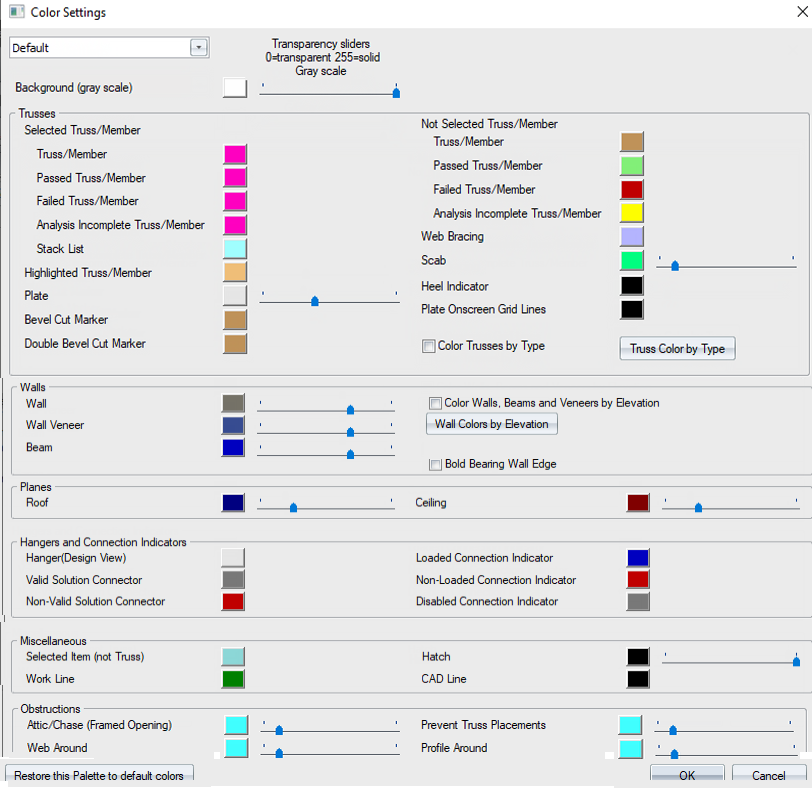
3. Select a color palette from the drop down list at the top of the window.
4. Define the colors for different items in the Truss or Layout view by doing the following:
- Click a colored box to define a color for the selected object. Select a color from the graphic displayed.
- Drag the slider to reduce/increase the transparency for a color. Sliding to the left decreases transparency; right increases transparency.
 Note: If you have defined colors for plates in your Material Catalog and want to change plate transparency, you must edit the transparency setting for plates in your Material Catalog under Color Editor.
Note: If you have defined colors for plates in your Material Catalog and want to change plate transparency, you must edit the transparency setting for plates in your Material Catalog under Color Editor.
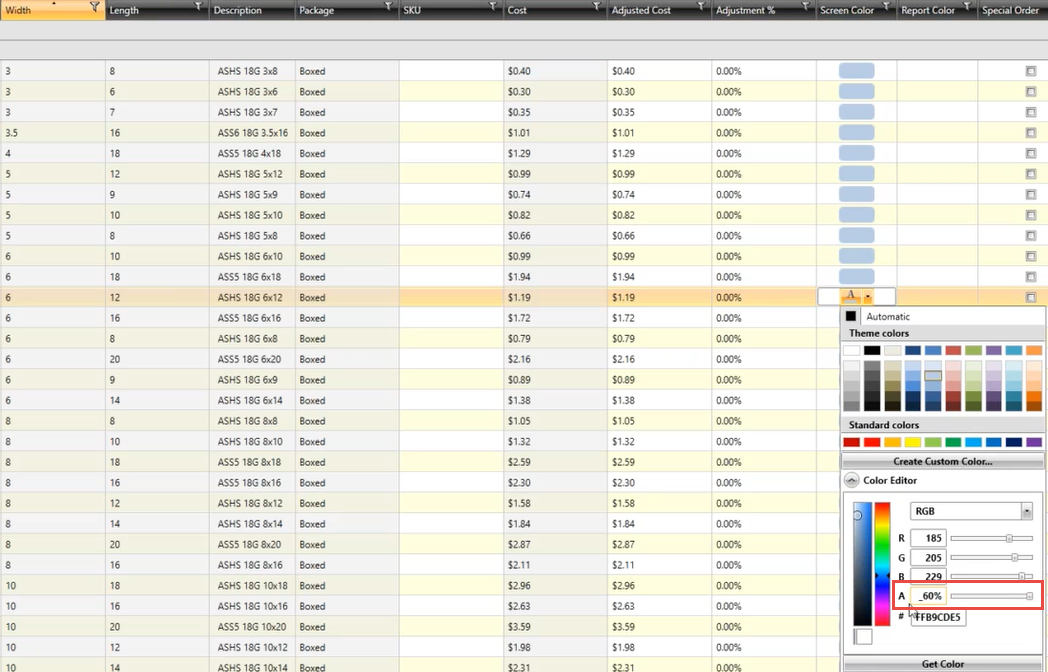
5. Click OK to save changes.